 How You Can Make PC Work Your Way? Do you know that you can make differences to the way PC works? And do you know that the differences can be made in simple steps? There is not one, two, but a couple of ways for PC to function the way you want it to.
How You Can Make PC Work Your Way? Do you know that you can make differences to the way PC works? And do you know that the differences can be made in simple steps? There is not one, two, but a couple of ways for PC to function the way you want it to. Here are some of the ways that you can make use of to fully utilize PC.
Speeding Up Your Start Button
How do you let the Start Button function quickly once you click on it? Here is how it goes:
1. Click on ‘Run’, and type the word ‘regedit’. Once done, click ‘OK’.
2. It will lead you to ‘Registry Editor’. Once you have seen the page, select and click on ‘HKEY_CURRENT_USER’, and then click on ‘Control Panel’.
3. From there, select and click once on ‘Desktop’. This will let you see a long list of files.
4. Within that list, you will come across a file named ‘MenuShowDelay’. Double click on it and under ‘Value Data’, change the number 400 to 0.
5. Once the number has been changed, click ‘OK’, close the Registry Editor and restart your PC.
When you re-log in to your computer, you will find that your Start menu will work in an increasing speed.
Creating An Invisible Folder
Don’t want your folder to be seen by others? Feel the need to keep the folder a secret? Then here is how you can ensure that nobody knows about your folder except yourself:
1. Right click on your computer background. Select ‘New’ and then click on ‘Folder’.
2. For desktops : Click rename the folder and hold + alt 0160’.
3. For laptops : Click rename the folder and hold fn and press numlock then u need to hold alt + then press m,j,o,m.
4. You will see that the name is not reflected below the folder icon.
5. So far, only the name is invisible, but not the folder itself, so what you need to do is right click on the folder and click ‘Properties’.
6. Under ‘Properties’, click on ‘Customize’. Once done, click on ‘Change Icon’.
7. Under’ Change Icon’ you will see a blank space between a few visible icons. Select the blank space and click ‘OK’.
From there, you need not worry about whether others will see the folder, because it has already turned invisible.
Creating Your Web Background
Ever wished that you had a web page background as your desktop wallpaper? It can come true for you, with these simple instructions:
1. Go to notepad and type the URL of the website that contains your favourite web page. It should look like this:
Click For Larger Image
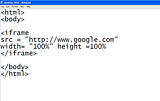
3. After saving, you will see a shortcut icon of your file that could look like a FireFox icon.
4. Right click on your computer background, and then select and click on ‘Properties’. Once you have entered the Properties page, click on Desktop and search for the saved file.
5. After selecting your file, click on ‘Apply’ and then ‘OK’.
Your desktop background will transform into a web background. With that, you can always view your favourite web page every time you log in to your computer.
So there you have it. Piece-of-cake instructions on how you can make your experience with your PC a fruitful one. Have fun..
Stay in touch with us for more updates.
6 comments:
You guys are really smart ! Thanks for the tips. I will give it a try :)
Janice Ng
Hi Jan!
Oh thanks. We had to test it first before we wrote this article to tell others abt it. It worked for us! So it should work for u too.
Give it a try. It's fun! Thanks for your comment. =)
Great tips NAFA.
But you might want to standardize your html codes shown in the picture.
perhaps also adding " " for height..and a > to complete the iframe tag.
Anyway, it still works with the code you guys provided in the picture.
Hey Apple...
Thanks for pointing out about the standardizing of the codes. But glad it still works for u.
Thanks for your comments. =)
I LOVE it... and it works perfectly...thanks so much :-)
Hi Ladyjava,
Glad it works for you.
Have fun =)
Post a Comment